1. Yad About
This will display YAD about dialog.
1.1. --about
Display about dialog.
yad --about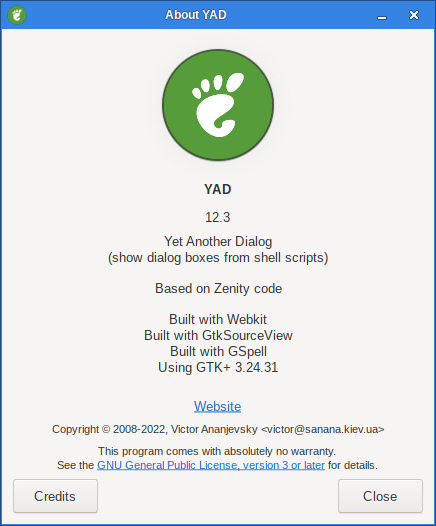
In the YAD About dialog you can se what your YAD has been compiled with.
In the above screeenshoot you can see that this YAD is compiled with Webkit, GtkSourceView and GSpell.
2. Custom about dialog options
With custom about options you can create your own about dialog.
2.1. --pname
Set application name
yad --about --pname="Test Application"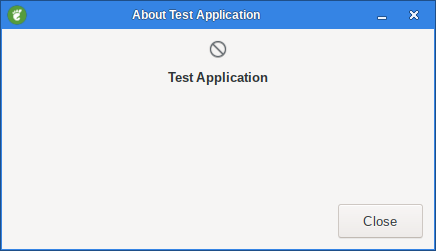
2.2. --pversion
Set application version
yad --about --pversion="1.0.1" --pname="Test Application"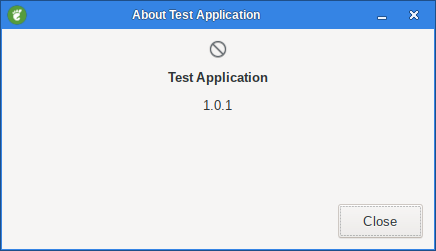
2.3. --copyright
Set application copyright string
yad --about \
--copyright="Copyright (c) 2023 Ingemar" \
--pversion="1.0.1" \
--pname="Test Application"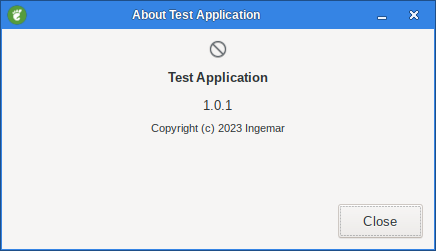
2.4. --comments
Set application comments string
yad --about \
--comments="A simple demo application" \
--copyright="Copyright (c) 2023 Ingemar" \
--pversion="1.0.1" \
--pname="Test Application"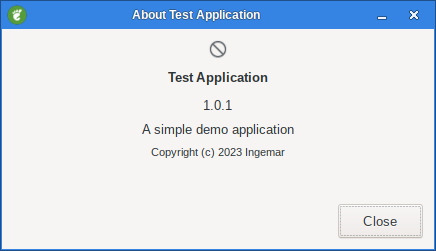
2.5. --license
Set program license.
The value of this option can be one of predefined licenses
(GPL2, GPL3, LGPL2, LGPL3, BSD, MIT or ARTISTIC),
or a file name with license text or arbitrary string.
yad --about \
--license="GPL3" \
--comments="A simple demo application" \
--copyright="Copyright (c) 2023 Ingemar" \
--pversion="1.0.1" \
--pname="Test Application"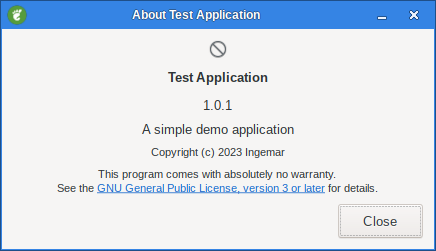
2.6. --authors
Set list of program authors separated by comma.
yad --about \
--authors="Ingemar" \
--license="GPL3" \
--comments="A simple demo application" \
--copyright="Copyright (c) 2023 Ingemar" \
--pversion="1.0.1" \
--pname="Test Application"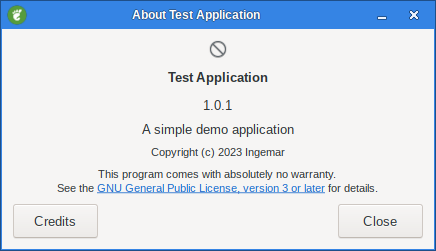
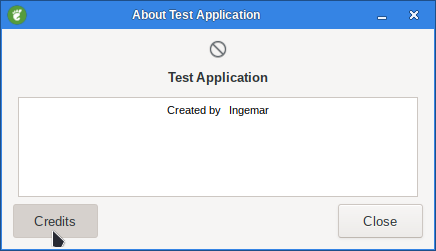
2.7. --website
Set a link to program website.
yad --about \
--website="application.example.com" \
--authors="Ingemar" \
--license="GPL3" \
--comments="A simple demo application" \
--copyright="Copyright (c) 2023 Ingemar" \
--pversion="1.0.1" \
--pname="Test Application"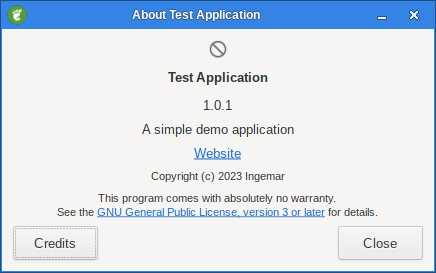
2.8. --website-label
Set a label for program website link.
yad --about \
--website-label="Homepage" \
--website="application.example.com" \
--authors="Ingemar" \
--license="GPL3" \
--comments="A simple demo application" \
--copyright="Copyright (c) 2023 Ingemar" \
--pversion="1.0.1" \
--pname="Test Application"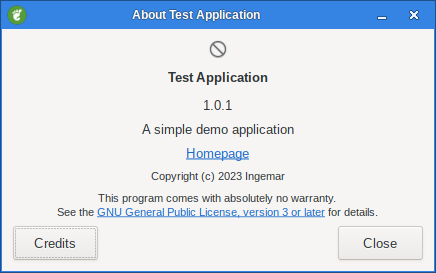
2.9. --image
Set Application image.
The value of this option can be a system icon or a path to a image.
yad --about \
--image=gtk-about \
--website-label="Homepage" \
--website="application.example.com" \
--authors="Ingemar" \
--license="GPL3" \
--comments="A simple demo application" \
--copyright="Copyright (c) 2023 Ingemar" \
--pversion="1.0.1" \
--pname="Test Application"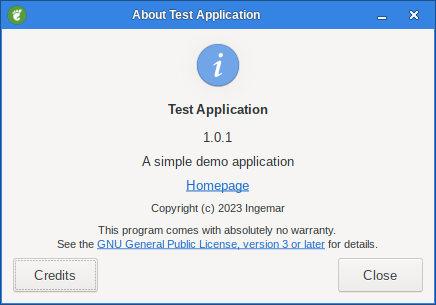
yad --about \
--image=./img/Tux.png \
--website-label="Homepage" \
--website="application.example.com" \
--authors="Ingemar" \
--license="GPL3" \
--comments="A simple demo application" \
--copyright="Copyright (c) 2023 Ingemar" \
--pversion="1.0.1" \
--pname="Test Application"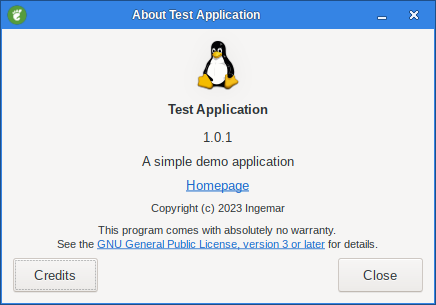
And now we have a complete about dialog you can user for your YAD application.
Dont forget that you can change the window icon with the ` --window-icon` option.