1. Yad Color
Display color selection dialog.
Command
yad --color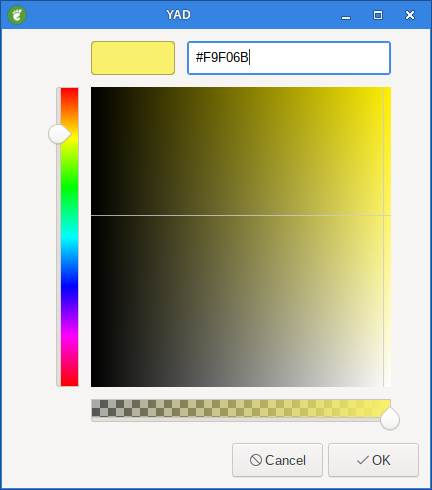
Figure 1. Color dialog
1.1. --init-color=COLOR
Set initial color value.
Command
yad --color --init-color=red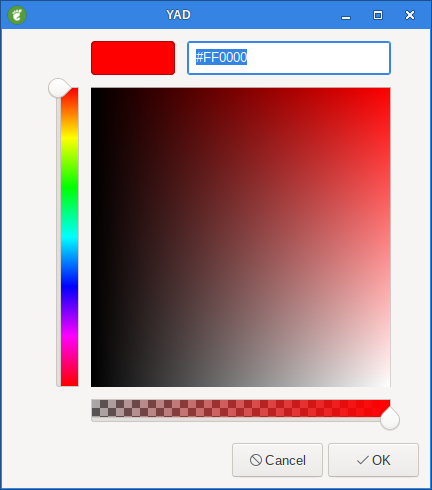
Figure 2. Color dialog with color set to red
Output will be: #ff0000
or
Command
yad --color --init-color=#008080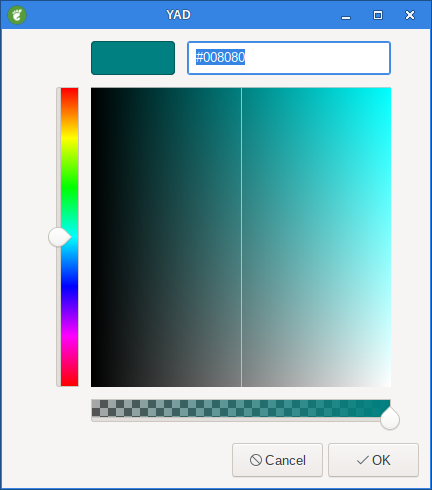
Figure 3. Color dialog with color set to #008080
Output will be: #008080
1.2. --gtk-palette
Show system palette in color dialog.
Command
yad --color --gtk-palette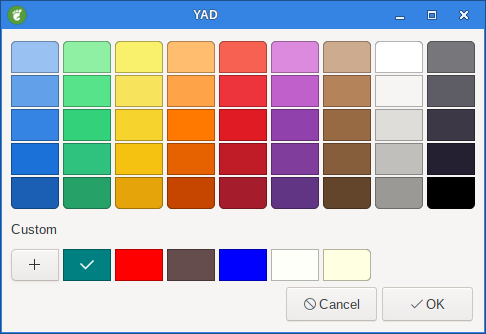
Figure 4. Color dialog with gtk-palette
1.3. --palette=FILENAME
Show palette and set predefined colors from given filename.
Default: /usr/share/X11/rgb.txt
Command
yad --color --palette=FILENAME1.4. --picker
Add screen color picker button.
Command
yad --color --picker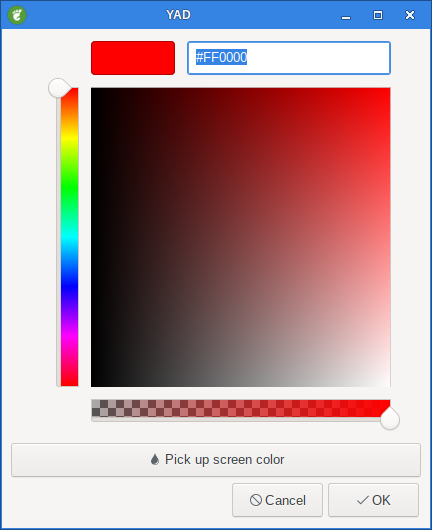
Figure 5. Color dialog with a color picker button
1.5. --mode=MODE
Set output mode to MODE.
Command
yad --mode=MODEPossible values are hex or rgb.
Default is hex.
HEX mode looks like #rrggbbaa, RGB mode - rgba(r, g, b, a).
In RGBA mode opacity have values from 0.0 to 1.0.
Command
yad --color --mode=rgbThe output will be: rgb(257,0, 0,0, 0,0) or rgba(255,0,0,0.540541)
1.6. --alpha
Add opacity to output color value.
Command
yad --color --init-color=red --alpha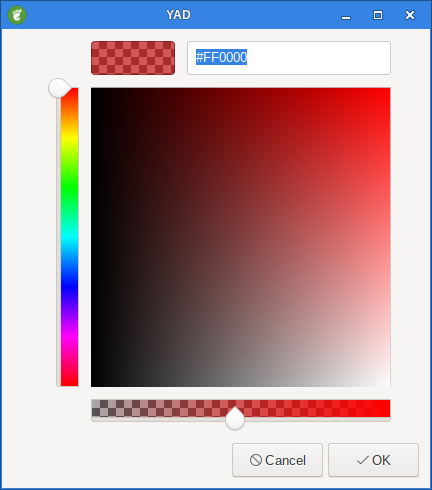
Figure 6. Color dialog with alpha enabled
The output will be: #FF00007B