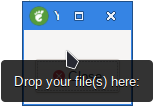1. Yad dnd
Display drag-n-drop box.
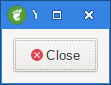
Add some text to the dialog.
yad --dnd --text="Drop your file(s) here:"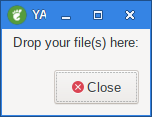
After dropping a file on the dialog you get this in your terminal:
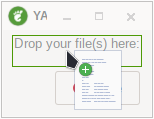
file:///home/ingemar/Dokument/test.txtPipe it to sed to get a proper path:
yad --dnd | sed 's/^.......//'/home/ingemar/Dokument/test.txtYou can also drag and drop multiple files onto the gui.
1.1. --tooltip
Use dialog text as a tooltip for Drag-and-Drop box.
Adding this command alone is not enough.
You need to do something like this:
yad --dnd --text="Drop your file(s) here:" --tooltip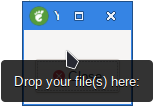
You should also notice the text is no longer displayed on the dialog.
1.2. --exit-on-drop=NUMBER
Exit after NUMBER of drops was reached. 0 means infinite number of drops, this is the default.
yad --dnd --exit-on-drop=11.3. --command=CMD
This provides the ability to drop a file or files onto the dialog then call an application or a script and do something with it.
Run command when data received.
Data strings pass to command as an argument or replace %s modifier in a command.
By default data just prints to stdout.
Lets assume we want to drop a few graphic files onto the dialog
then open them in your default graphics viewer. Let’s also assume you viewer is viewnior.
Copy and paste the following script to your text editor and make the file executable.
yad --dnd --command=ristretto --tooltip --text="Drag graphics files here"When you run this script, it will popup a dialog. If you hover your mouse over it you will see the tooltip. Now drag and drop one or many graphic files on the dialog. Ristretto will open and display your graphic files.