1. Yad Paned
Display paned dialog.
yad --info --text="This is the\nLeft pane\n" --plug=$$ --tabnum=1| \
yad --info --text="This is the\nRight pane\n" --plug=$$ --tabnum=2 &
yad --paned --title="--paned" --key=$$ --orient=hor --width=300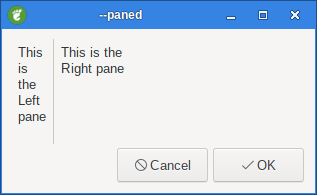
Figure 1. Paned dialog
1.1. --orient=TYPE
Set orientation (hor[izontal] or vert[ical]).
--orient=vert
yad --info --text="This is the Top pane\n" --plug=$$ --tabnum=1| \
yad --info --text="This is the Bottom pane\n" --plug=$$ --tabnum=2 &
yad --paned --title="--paned" --key=$$ --orient=vert --width=300 --height=200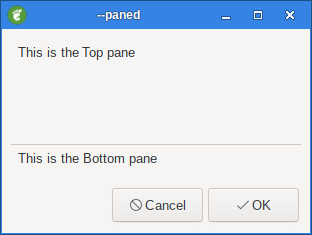
Figure 2. Paned Dialog orientation vertical
1.2. --splitter=POS
Set initial splitter position.
--orient=vert --splitter=80 --height=200
yad --info --text="This is the Top pane" --plug=$$ --tabnum=1| \
yad --info --text="This is the Bottom pane" --plug=$$ --tabnum=2 &
yad --paned --title="--paned" --key=$$ --orient=vert --splitter=80 --width=300 --height=200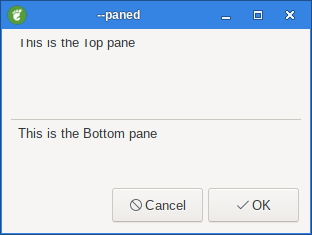
Figure 3. Paned dialog splitter position
|
|
When --orient=hor the --width options must be set.When --orient=vert the --height options must be set.
|