1. Yad Picture
Display picture dialog
yad --picture \
--title="Picture viewer" \
--size=fit \
--width=400 --height=300 \
--filename="img/Elefant.png"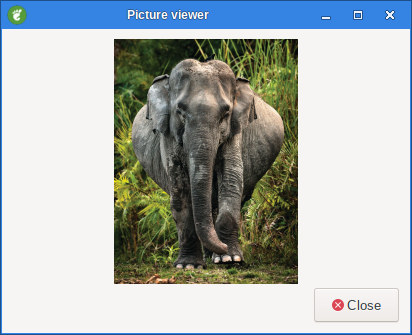
On right click on the dialog an pop up menu shows.
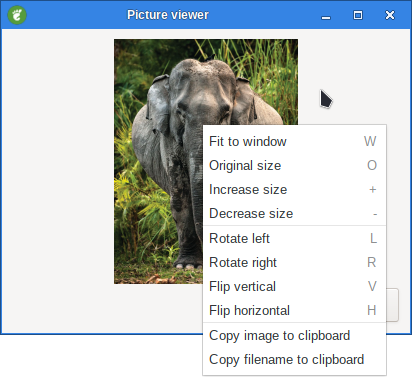
2. --size=TYPE
Set initial size of picture.
Available values are fit for fitting image in window or orig for show picture in original size.
3. --inc=NUMBER
Set increment for picture scaling (default - 5).
How much the image is resized when right click and select either increase size or Decrease size
4. --filename=FILENAME
Set picture filename.
If no file name is specified extra data will be used.
In this case several filenames can be specified.
5. --file-op
Enable file operations.
This option adds open menu item to popup menu
yad --picture --file-op \
--title="Picture viewer" \
--size=fit \
--width=400 --height=300 \
--filename="img/Elefant.png"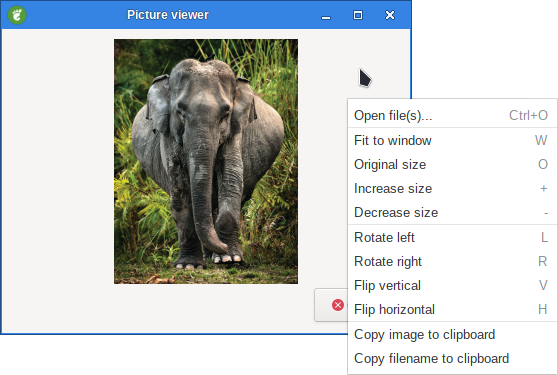
6. --image-changed=CMD
Set command which runs after changing image.
Argument of a command is a filename of current image.
Argument can be specified by '%s' pattern or will be the last part of a command.
Some actions on a picture like navigation, scaling or rotating available from popup menu, those actions can be made only on static images.