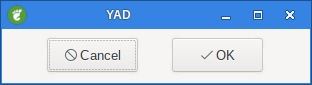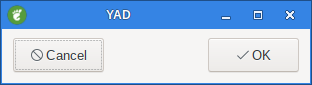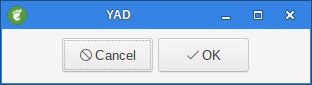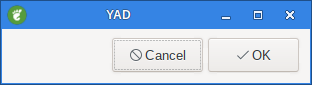1. Yad General options
This program follows the usual GNU command line syntax, with long options starting with two dashes ('--').
2. --title=TITLE
Set the dialog title.
yad --title="Hello World"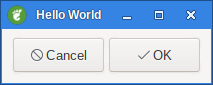
3. --window-icon=ICONPATH
Set the window icon.
ICONPATH can be either a full path to icon or gtk stock item name.
yad --window-icon=dialog-information4. --width=WIDTH
Set the window width.
yad --width=400 --text="Width = 400"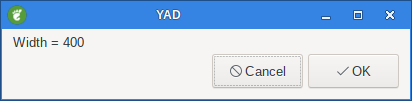
5. --height=HEIGHT
Set the window height.
yad --width=400 --text="Height = 400"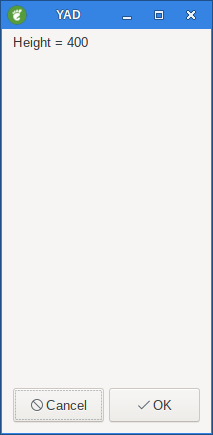
6. --posx=NUMBER
Set the X position of dialog window. NUMBER can be negative.
7. --posy=NUMBER
Set the Y position of dialog window. NUMBER can be negative.
8. --geometry=WxH+X+Y
Set the window geometry.
Use standard X Window geometry notation for placing dialog.
When this option is used, width, height, posx, posy, mouse and center options are ignored.
9. --timeout=TIMEOUT
Set dialog timeout in seconds.
10. --timeout-indicator=POSITION
Show timeout indicator in given position.
Positions are top, bottom, left or right. Style of indicator may be set through the users CSS styles.
yad --timeout=5 --timeout-indicator=top| indicator=top | indicator=bottom |
|---|---|
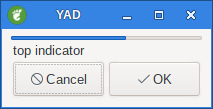
|
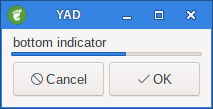
|
| indicator=left | indicator=right |
|---|---|
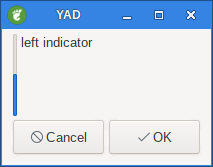
|
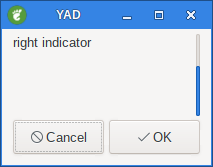
|
11. --text=TEXT
Set the dialog text.
yad --text="Hello World"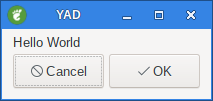
12. --text-width=NUMBER
Set the dialog text width in characters
13. --text-align=TYPE
Set the dialog text alignment (left, center, right, fill).
| text-align=left | text-align=center | text-align=right |
|---|---|---|
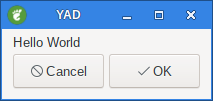
|
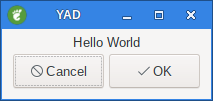
|
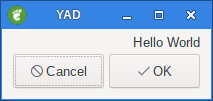
|
14. --image=IMAGE
Set the dialog image which appears on the left side of dialog`s text.
IMAGE might be file name or icon name from current icon theme.
yad --image=dialog-information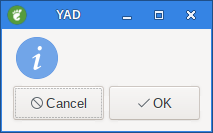
15. --icon-theme=THEME
Use specified icon theme instead of default.
16. --expander=[TEXT]
Hide main widget with expander.
TEXT is an optional argument with expander’s label.
yad --entry --text="expander demo" --image-on-top --expander="Show entry"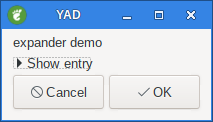
|
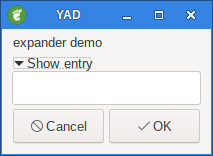
|
17. --button=BUTTON:ID
Add dialog button (may be used multiple times).
ID is an exit code or a command.
BUTTON may be gtk stock item name for predefined buttons (like gtk-close or gtk-ok) or text in a form LABEL[!ICON[!TOOLTIP]] where ! is an item separator.
Full list of stock items may be found in section STOCK ITEMS.
If no buttons specified OK and Cancel buttons used.
See EXIT STATUS section for more.
If ID have a non-numeric value it treats as a command and click on such button doesn’t close the dialog.
yad --button="Test"\!gtk-ok\!"Test Description"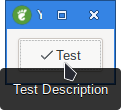
|
|
Notice the '\' escape characters. These are not required in a script but are from the CLI. |
18. --no-buttons
Don’t show buttons.
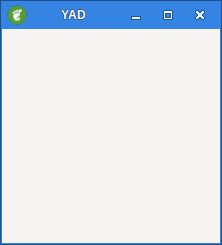
19. --buttons-layout=TYPE
Set buttons layout type (spread, edge, start, end or center).
yad --buttons-layout=start \
--button=yad-cancel \
--button=yad-ok \
--width=300spread |
edge |
start |
center |
end (default) |
20. --no-markup
Don’t use pango markup language in dialog’s text.
21. --no-escape
Don’t close dialog if Escape was pressed.
22. --escape-ok
Escape acts like OK button.
23. --borders=NUMBER
Set window borders
yad --borders=40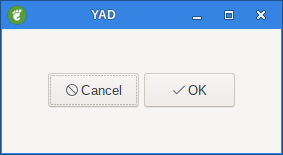
24. --always-print-result
Always print result.
Print result for any of the return codes. This option doesn’t work if timeout was reached or Escape was pressed.
25. --response=NUMBER
Set default exit code to NUMBER instead of 0.
26. --selectable-labels
Dialog text can be selected.
If set, user can select dialog’s text and copy it to clipboard. This option also affects on label fields in form dialog.
yad --selectable-labels --text="Selectable labels"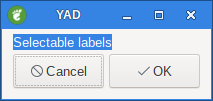
27. --keep-icon-size
Don’t scale icons. This option affects icons outside icon theme.
28. --use-interp=[INTERP]
All commands runs under specified interpreter. Default is bash -c "%s".
This option can reduse quoting in commands. If %s is specified, it will be replaced by the command.
Otherwise command will be appended to the end of command line.
29. --uri-handler=CMD
Use CMD as uri handler. By default yad uses open-command parameter from settings.
URI replace %s in command string or adds as a last part of command line.
30. --f1-action=CMD
Set the command running when F1 was pressed.
31. --sticky
Make window visible on all desktops.
32. --fixed
Set window unresizable.
Make window fixed width and height.
33. --on-top
Place window over other windows.
34. --center
Place window on center of screen.
35. --mouse
Place window at the mouse position.
36. --undecorated
Make window undecorated (remove title and window borders).
yad --undecorated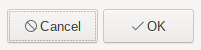
37. --skip-taskbar
Don’t show window in taskbar and pager.
38. --maximized
Run dialog window maximized.
39. --fullscreen
Run dialog in fullscreen mode.
This option may not work on all window managers.
40. --no-focus
Don’t focus dialog window.
Dialog window never take focus.
41. --close-on-unfocus
Close the dialog window when it loses focus.
42. --splash
Open window as a splashscreen.
Open window with "splashscreen" window hints.
For details see description of _NET_WM_WINDOW_TYPE_SPLASH in EWMH specification.
The behavior of dialog with this option HIGHLY DEPENDS on settings of your window manager.
#!/bin/bash
for ((i=1; i<=100; i++)) {
echo $i
echo "# $((i))%"
sleep 0.1
} | yad --splash \
--progress \
--pulsate \
--image=./Elefant.png \
--text-align=center \
--auto-close \
--skip-taskbar \
--center \
--no-buttons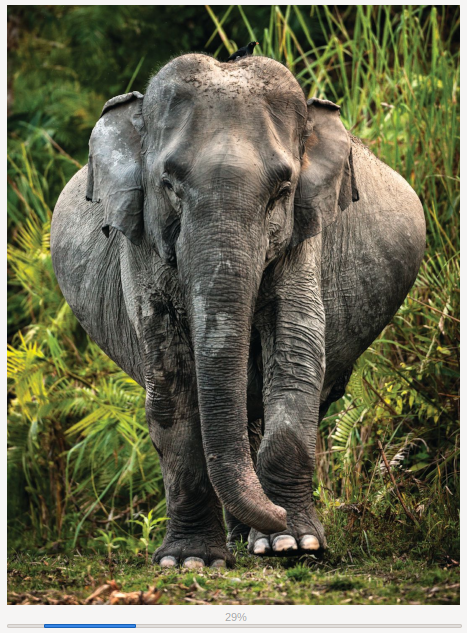
43. --plug=KEY
Special type of dialog for XEMBED.
Run dialog in plug mode for swallow as a notebook tab.
See NOTEBOOK section for more.
44. --tabnum=NUMBER
Tab number of this dialog.
See NOTEBOOK section for more.
45. --kill-parent=[SIGNAL]
Send SIGNAL to parent.
Default value of SIGNAL is a SIGTERM. SIGNAL may be specified by it’s number or symbolic name with or without SIG prefix.
46. --print-xid=[FILENAME]
Output X Window ID of a yad’s window to the specified file or stderr.
47. --rest=FILENAME
Read extra arguments from given file instead of command line. Each line of a file treats as a single argument.
#!/bin/bash
yad --title="--rest demo" \
--width=250 \
--rest=yad-rest-demo.txt \
--list \
--column=Name \
--column=Nickname \
--column=AgeWilliam
Bill
40
Richard
Dick
69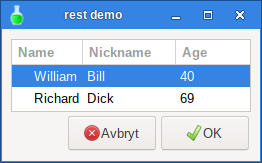
48. --enable-spell
Enable spell checking in textview widgets
49. --spell-lang=LANGUAGE
Set spell checking language to LANGUAGE. By default language guesses from current locale.
Use yad-tools(1) to get list of all possible languages.
50. --bool-fmt=TYPE
Set the output type of boolean values to TYPE. Possible types are T, t, Y, y, O, o and 1.
| TYPE | Description |
|---|---|
T and t |
for true/false pair in appropriate case. |
Y and y |
for yes/no pair in appropriate case. |
O and o |
for on/off pair in appropriate case. |
1 |
for 1/0 pair. |